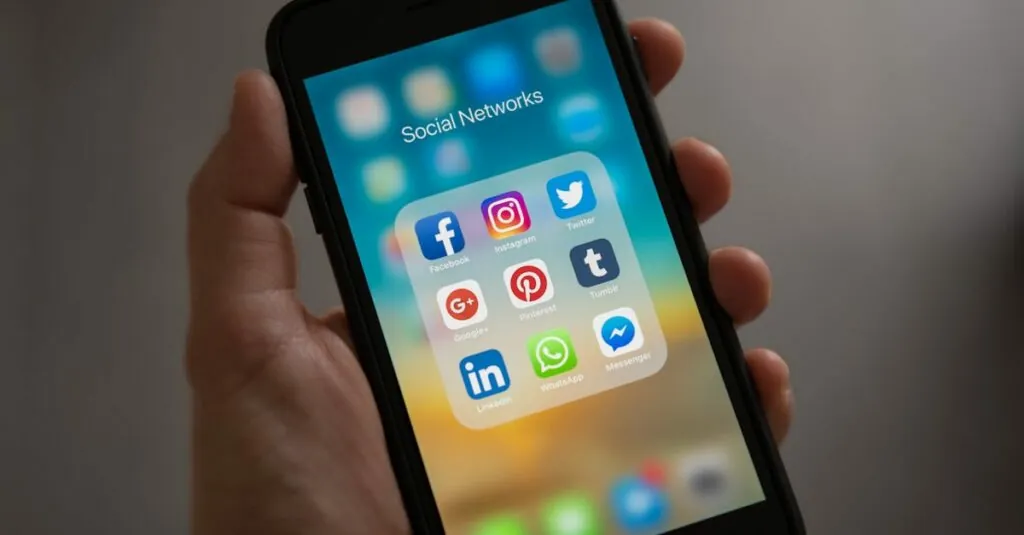Table of Contents
ToggleNavigating the world of academic writing can feel like trying to solve a Rubik’s Cube blindfolded. Between crafting the perfect thesis statement and ensuring your sources are properly cited, it’s easy to feel overwhelmed. Fear not! MLA citations in Google Docs are simpler than they seem. With a few clicks, you can transform your bibliography from chaotic to classy, impressing your professors and avoiding any potential grade disasters.
Understanding MLA Citations
MLA citations provide a standard format for acknowledging sources in academic writing. Using this style promotes consistency and enhances credibility. A comprehensive understanding of these citations helps avoid plagiarism and supports scholarly discourse.
The Modern Language Association (MLA) format primarily includes in-text citations and a Works Cited page. In-text citations typically consist of the author’s last name and the page number, ensuring readers can trace sources easily. The Works Cited page appears at the end of the document and lists all sources referenced within the text.
Each entry in the Works Cited page follows a specific structure. A common format for books includes the author’s name, the book title in italics, the publisher, and the publication year. For example, one might write: Smith, John. Understanding Literature. Academic Press, 2020.
Online sources require additional details. Including the URL and the date accessed aids in validating the source. An example entry for a website looks like this: Johnson, Emily. “The Importance of MLA Formatting.” Academic Resources, www.academicresources.org/mla-formatting, accessed 10 Oct. 2023.
Students often find Google Docs’ built-in citation tools beneficial. These tools simplify generating citations by filling in necessary details. Google Docs allows users to choose MLA format from the citation options, ensuring automatic formatting compliance.
Familiarity with these foundational elements equips students to create precise citations. Proper citation practices not only reflect attention to detail but also enhance the reader’s experience. Using MLA citations effectively enriches academic writing and fosters respect for intellectual property.
Setting Up Google Docs for MLA Citations
Setting up Google Docs correctly lays the foundation for effective MLA citations. Users benefit from familiarizing themselves with specific features designed for citation management.
Formatting Your Document
Ensure proper formatting from the start. Set your document to 1-inch margins on all sides, using a legible font like Times New Roman at 12-point size. Double-spacing throughout simplifies reading and editing. Include a header that encompasses your last name and page number in the top right corner. The title should appear centered and in standard capitalization. These steps create a professional appearance that aligns with MLA guidelines.
Enabling the MLA Citation Tool
Activating the MLA citation tool streamlines the citation process. Navigate to the ‘Tools’ menu, and then select ‘Citations.’ In the citation options window, choose “MLA” as your style. A dedicated section for adding sources appears, enabling easy entry of publication details. Users enter specific information for books or articles, including authorship, title, and publication date. Once sources are input, click “Add citation” to generate the appropriate in-text citations and entries for the Works Cited page. This tool automates many tasks, enhancing efficiency and accuracy.
Creating MLA Citations in Google Docs
Google Docs streamlines the process of creating MLA citations. Users can easily format citations for various types of sources.
Citing Books
Citing books requires specific details for accuracy. Click on the ‘Tools’ menu and select ‘Citations.’ Choose the MLA format, then enter the author’s name, title, publisher, and year of publication. Once you input this information, Google Docs generates the citation automatically. Afterward, users can insert the citation into the text. Remember, adding in-text citations with the author’s last name and page number is essential to maintain proper referencing.
Citing Articles
For article citations, the procedure is similar. Start by accessing the ‘Citations’ tool from the ‘Tools’ menu. Enter the author’s name, article title, journal name, volume, and page range. Google Docs will create a formatted citation based on this data. Insert in-text citations using the author’s last name and year of publication for seamless integration into the essay. Keeping this format ensures consistency and maintains academic rigor.
Citing Websites
Websites require unique information for citations. After opening the citations tool, select the correct format. Input the author’s name, website title, publisher, date of publication, and URL. Google Docs will format this data into a proper MLA citation. In-text citations for websites typically include the author’s last name. Providing detailed citations fosters academic integrity and enhances credibility in research work.
Managing Your Works Cited Page
Creating a proper Works Cited page is crucial for academic writing. This page lists all sources referenced in the work, adhering to MLA style guidelines. Google Docs streamlines this process significantly with its embedded citation tools.
Utilizing the citation feature, users can easily compile a comprehensive list of sources. To start, access the ‘Citations’ option under the ‘Tools’ menu. Selecting ‘Add citation source’ allows for inputting details for various types of publications, including books, articles, and websites.
Emerging details must match the requirements for MLA format. For instance, when adding a book, it’s essential to enter the author’s name, the title, the publisher, and the publication year. Inputting all required fields ensures accurate citations.
Articles require similar input. Users find it necessary to include the article title, journal name, volume number, and page range for proper reference. Attention to these details fosters credibility in scholarly work.
Websites also demand specific information. Users should enter the author’s name, website title, publisher, the publication date, and URL to complete the citation. Omitting any of these components could detract from the citation’s validity.
Organizing the Works Cited page in Google Docs involves automatic alphabetization. After compiling all citations, the tool arranges them in the correct format, enhancing presentation. Each entry must maintain a hanging indent to conform to MLA guidelines.
Considering the above steps ensures a concise and accurate Works Cited page. This diligence not only supports academic integrity but also showcases thoroughness in research practices.
Mastering MLA citations in Google Docs can significantly enhance academic writing. By utilizing the built-in citation tools users can streamline the process of creating accurate citations and a well-organized Works Cited page. This not only saves time but also ensures compliance with MLA formatting standards.
Proper citation practices are essential for maintaining academic integrity and credibility. With the right approach to citing various sources users can present their research confidently. Embracing these techniques will ultimately lead to better grades and a deeper respect for intellectual property in scholarly work.