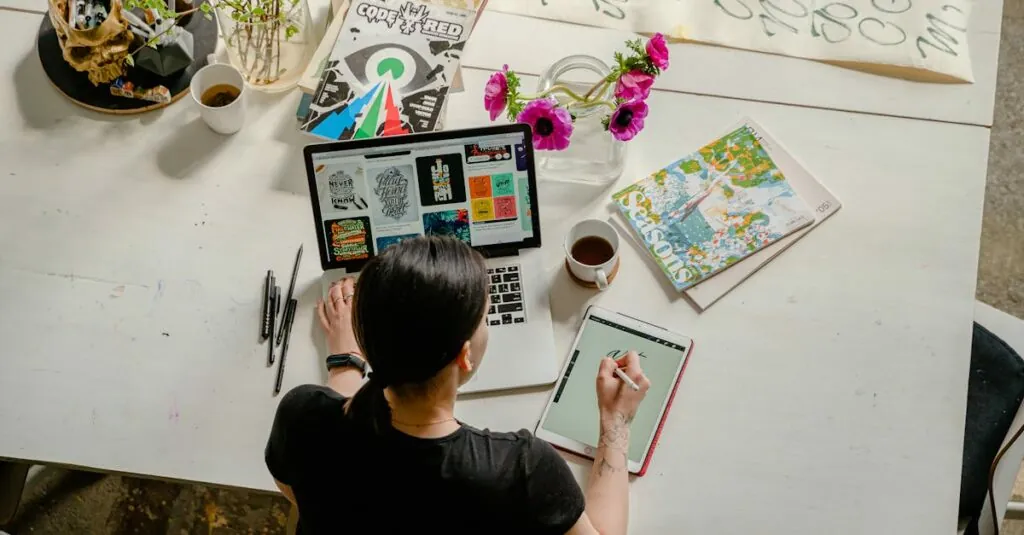Table of Contents
ToggleCreating a manual in Google Docs doesn’t have to feel like pulling teeth. Whether it’s for a project, a team, or even your cat’s daily routine, a well-crafted manual can save time and sanity. Imagine having all your instructions neatly organized, easy to edit, and shareable with just a click. Sounds like a dream, right?
Understanding Google Docs
Google Docs serves as a cloud-based word processing tool. Users can create, edit, and share documents in real-time. Collaboration stands out as a key feature, allowing multiple individuals to work simultaneously on a document. Accessibility remains another significant benefit; users can access their documents from any device with internet connectivity.
Formatting options provide versatility. Options include headers, footers, lists, and text styles, enabling users to create professional-looking manuals. The built-in templates cater to various needs, simplifying the design process. Automating tasks using tools like voice typing and add-ons enhances productivity.
Sharing features allow users to control access. Document owners can share via email or a shareable link, distinguishing between view-only and edit permissions. Comments and suggestions facilitate feedback, enabling smooth collaboration during the manual creation process.
Several integrations enhance Google Docs functionality. Users can connect with other Google Workspace apps, including Google Sheets for data presentation or Google Slides for visual elements. Additionally, the option to import documents from Microsoft Word or PDF formats streamlines the transition for users accustomed to other platforms.
Version history provides a safety net. Users can track changes made over time, ensuring that reverting to previous versions remains simple. This feature fosters a secure environment, particularly when multiple collaborators contribute to a single document.
Utilizing Google Docs transforms manual creation into an efficient process. Organizations find that maintaining manuals becomes easier through this platform’s user-friendly interface. With robust features and flexibility, Google Docs stands as a strong choice for creating structured, comprehensive manuals.
Preparing Your Manual
Creating a manual begins with thoughtful preparation. This section outlines key steps to ensure the manual meets its intended purpose effectively.
Defining Your Audience
Identify the target audience first. Understanding their needs, preferences, and knowledge level is crucial. Determine whether the manual is for a specific team, department, or a broader audience. Tailor the tone and language to suit the audience’s familiarity with the subject. Clarifying the audience shapes the content and structure necessary for clarity and engagement. Consider gathering feedback from potential users to refine the manual’s focus and effectiveness.
Gathering Content
Collect relevant information next. Start by outlining the key topics and sections necessary for the manual’s objectives. Utilize existing documents, resources, and any available templates for guidance. Conduct interviews or consultations with experts to enhance content accuracy and depth. Organizing gathered information helps streamline the writing process. Arrange notes logically to facilitate easier drafting later. Prioritize essential information to maintain clarity and focus throughout the manual.
Structuring Your Manual
Structuring a manual effectively ensures clarity and usability. Follow these steps to create a coherent document.
Creating an Outline
Begin with a clear outline to provide a framework for the manual. Listing main topics helps identify key areas to cover. Once the main topics are established, break them down into subtopics for detailed explanations. This hierarchy improves navigation for readers. Consider using bullet points for easy readability. Incorporate headings and subheadings to clearly differentiate sections, enhancing the overall organization. A detailed outline serves as a roadmap, guiding the writing process and ensuring comprehensive coverage of necessary information.
Organizing Sections
Organizing sections logically enhances the flow of the manual. Start with introductory material to provide context. Follow this with core content that covers essential procedures or guidelines. Group related information together to streamline the reading experience. Segue into specific instructions, using numbered lists to present steps sequentially. Keep consistent formatting to maintain clarity across sections. Add summaries or key takeaways where applicable to reinforce important points. Regular reviews of the organization keep the manual user-friendly and focused on readers’ needs.
Formatting Your Manual
Formatting enhances the readability and organization of a manual in Google Docs. Proper formatting ensures readers can locate information quickly and efficiently.
Using Headings and Subheadings
Headings and subheadings structure the content effectively. Use clear and descriptive titles to categorize each section. Consider applying Heading 1 for main section titles, Heading 2 for subsections, and Heading 3 for details within subsections. This hierarchy simplifies navigation, allowing users to skim for relevant information. Additionally, maintaining consistency in heading styles reinforces a professional appearance.
Adding Visual Elements
Visual elements engage readers and clarify complex information. Integrate images, charts, or diagrams to support textual content. For instance, utilize screenshots to illustrate steps in a process or infographics to summarize data. Align visuals with the text to maintain coherence. Google Docs makes inserting images straightforward; simply drag and drop or use the Insert menu for easy access. Properly caption visuals to provide context and ensure users understand their relevance.
Collaborating and Sharing
Collaboration and sharing are essential components when creating a manual in Google Docs. Utilizing these features enhances teamwork and streamlines feedback.
Using Comments and Suggestions
Comments and suggestions in Google Docs facilitate communication among team members. Anytime someone highlights a section, they can add a comment to provide feedback or ask questions. Team members can then review these comments and respond directly within the document. This approach promotes an interactive environment, allowing everyone to engage with the content. Implementing suggestions is straightforward; users can either accept or reject proposed changes, keeping the document organized and ensuring clarity.
Sharing with Your Team
Sharing the manual with the team ensures everyone has access to the latest version. To share a document, users can click the “Share” button in the upper right corner and enter email addresses. Setting permissions is simple; document owners can choose to allow editing, commenting, or viewing only. Additionally, sharing via a link provides flexibility for team members to access the document from any device. Keeping access limited to specific individuals enhances security and control over the content.
Creating a manual in Google Docs is a powerful way to streamline information sharing and enhance collaboration. With its user-friendly features and flexible formatting options, anyone can produce a professional-looking document that meets their specific needs.
By understanding the target audience and organizing content logically, the manual becomes a valuable resource. Incorporating visuals and maintaining clear formatting further boosts readability and engagement.
Utilizing Google Docs not only simplifies the creation process but also facilitates ongoing collaboration through real-time feedback and sharing capabilities. This approach ensures that the manual remains relevant and accessible, making it an essential tool for any project or team.