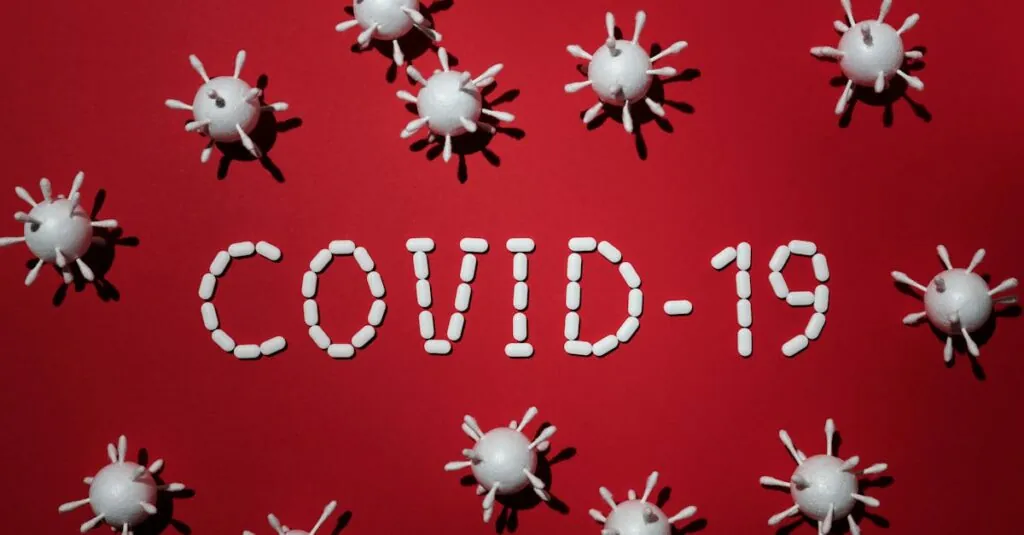Table of Contents
ToggleIn the world of Google Docs, aligning text might seem like a trivial task, but it’s the little things that make a big difference. Imagine crafting the perfect table, only to have your text awkwardly slouch to one side like a tired cat. Fear not! Centering text in a cell is a quick fix that’ll elevate your document from “meh” to “wow.”
Understanding Google Docs Table Features
Google Docs offers various table features that streamline document creation. Users can create tables to organize data effectively. These tables support various alignments and formats, enhancing the visual appeal of the content.
Cells within tables can hold different types of data, such as text, images, or other elements. This flexibility allows for diverse document layouts. Users often manipulate cell dimensions, merging or splitting them as needed.
Text alignment in cells remains crucial, especially when presenting information clearly. Centering text not only improves aesthetics but also enhances readability. Options for text alignment include left, center, and right alignments, which can be applied easily.
Applying formatting across multiple cells saves time and maintains consistency. Selecting multiple cells at once enables quick adjustments, such as changing font size or color. Additionally, users can adjust cell borders or shading for further customization.
Accessibility options in Google Docs tables ensure all users can navigate and edit figures. Keyboard shortcuts allow for quicker command executions, improving efficiency. The integration of these features forms a comprehensive tool that meets various document design needs.
Familiarity with these features allows users to leverage Google Docs effectively, ensuring a polished presentation of information. Understanding the table functions is essential for anyone aiming for professional-looking documents. Utilizing these aspects results in a well-organized layout, increasing overall document quality.
Step-by-Step Guide to Center Text in a Cell
Centering text in a cell enhances the document’s appearance. Follow the steps below for a structured approach.
Accessing the Table
Begin by opening the desired Google Docs document. Locate the table within the document. Click anywhere inside the table to activate the editing options. An active cursor inside the table cell signifies proper access, allowing adjustments to be made.
Selecting the Desired Cell
Move the cursor to the specific cell where you want to center the text. Click on that cell to ensure it’s selected. A highlighted border typically indicates successful selection. For multiple cell selections, click and drag over the desired cells, ensuring they are visually marked for alignment adjustments.
Centering the Text
Navigate to the toolbar at the top of the page. Find the alignment options, which appear as a group of horizontal lines. Click the center alignment icon to position content within the selected cell. Text should now appear centered, contributing to a cleaner visual presentation in the table.
Tips for Effective Text Alignment
Effective text alignment enhances professionalism in a document. Attention to detail can vastly improve readability and overall presentation.
Adjusting Cell Size
Adjusting cell size contributes to a neat and organized layout. Increasing height or width ensures that text fits comfortably without overflow. Users can select the cell, then drag the borders to resize. This method provides flexibility in accommodating larger text or multiple lines. Alternatively, they can access table properties for precise measurements. Setting specific dimensions aids in maintaining uniformity across a table.
Using Cell Formatting Options
Using cell formatting options offers additional control over text presentation. Options like bold, italics, or color can highlight important information. They can also enhance visual appeal when paired with center alignment. Aligning text consistently throughout a document fosters a cohesive look. Experimenting with border styles or background colors further improves differentiation between cells. Utilizing these formatting tools elevates the document’s quality and helps convey information more effectively.
Troubleshooting Common Issues
Misaligned text can remain an issue even after attempting to center it. Verify if multiple cells are selected; centering text in several cells at once may not work as intended.
Check table borders, as they might interfere with text visibility. If cell borders are visible but text appears misaligned, reducing border thickness can enhance clarity.
Confirm that the document is rendered correctly by refreshing the page. Sometimes, Google Docs may not display changes immediately.
Inspect the cell format. Text formatting features like bold or italics may affect appearance. Ensure that the formatting is uniform across cells for consistency.
Review browser settings. Outdated browsers can lead to glitches in Google Docs. Updating the browser often resolves unexpected display issues.
Be aware of browser extensions that might disrupt functionality. Disabling or removing conflicting extensions could help prevent interference when centering text.
Test centering different text types. Centering images or special characters may not work the same way as standard text. Providing uniform content enhances alignment reliability.
Utilize the “Table Properties” option for a more refined approach. This feature allows users to adjust cell size, which may improve alignment when working with larger or smaller cells.
Consider examining other device performance. Switching to another device may yield better results if issues persist. Compatibility can vary based on the environment used.
Frequent saving can prevent loss of changes. Regularly saving the document helps track alignment adjustments effectively.
Mastering text alignment in Google Docs can transform any document from ordinary to professional. Centering text in cells not only enhances visual appeal but also improves readability. By utilizing the various table features and formatting options available, users can create well-organized layouts that effectively convey information.
Attention to detail is crucial when working with tables. Ensuring consistent alignment and adjusting cell sizes can make a significant difference in presentation. With the right techniques and a little practice, anyone can achieve polished results that stand out. Embracing these skills will undoubtedly elevate the quality of documents and streamline the creation process.