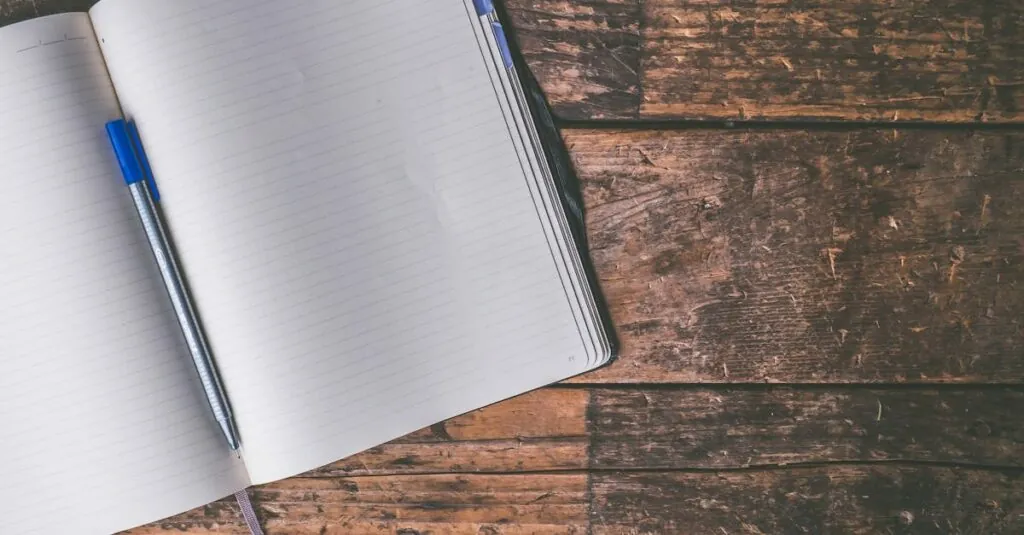Table of Contents
ToggleImagine you’re in the zone, ready to unleash your creativity in Google Docs, but instead of a crisp blank page, you’re staring at an endless white abyss. Fear not! Adding lined paper to your document is easier than finding your favorite pen in a messy drawer. Whether you’re jotting down notes, drafting a novel, or just trying to keep your thoughts in line (literally), lined paper can transform your writing experience.
Understanding Google Docs Features
Google Docs offers various features designed to improve the writing process. Users can easily access templates, add formatting, and utilize collaboration tools. These elements create a versatile environment suitable for different writing projects.
Collaboration capabilities stand out in Google Docs. Authors can share documents, leave comments, and edit in real time, enhancing teamwork. This feature proves beneficial for group projects and feedback sessions.
Formatting tools simplify document creation. Writers can adjust fonts, sizes, and colors, tailoring content to personal preferences. Users also find options for bullet points, numbered lists, and headers, making it easy to organize information.
Integration with Google Drive streamlines storage. Documents save automatically, ensuring work remains intact. This feature allows for easy access from any device connected to the internet.
Templates provide a foundation for various document types. Whether creating resumes or reports, users can select a template and customize it quickly. This feature saves time, allowing authors to focus on content instead of layout.
Accessibility options are included for enhanced usability. Voice typing allows users to dictate ideas and have them transcribed instantly. Additionally, users can modify interface settings to accommodate personal needs.
These features collectively enhance the writing experience in Google Docs. By understanding and utilizing these tools, individuals can create organized and visually appealing documents that support their writing goals effectively.
Step-by-Step Guide To Adding Lined Paper
Adding lined paper in Google Docs improves the writing experience significantly. It creates a structured environment for organizing thoughts and notes effectively.
Method 1: Using Table for Custom Lined Paper
Creating a table serves as an effective method for lined paper. Start by selecting “Insert” from the menu. Choose “Table” and insert a one-column table with the desired number of rows. Adjust the row height to mimic the spacing of lined paper. Enable gridlines by clicking on “Table properties,” then set the table border to a light color or select “0 pt” for a cleaner look. Customize the background color if desired. This method allows full control over line spacing and provides a clear writing surface.
Method 2: Inserting A Background Image
Using a background image provides another creative approach. First, find a lined paper image online or create one using design software. After that, upload the image to Google Docs. Select “Insert,” then “Image,” and choose the source of your image. Once inserted, right-click the image and select “Image options.” Under “Text wrapping,” choose “Behind text” to position the image as a background. Adjust the image size to fit the document. This technique gives a realistic lined appearance, enhancing the aesthetic of the document.
Alternative Options for Lined Paper
Exploring alternatives for lined paper can enhance the writing experience in Google Docs. Several practical options exist that can cater to different preferences.
Online Templates
Various online templates offer lined paper designs specifically for Google Docs. Websites like Template.net and Hloom provide free lined paper templates, ensuring a quick setup for users. Customizing templates is easy, allowing writers to adjust margins and line spacing as necessary. These templates eliminate the need to create formatting from scratch while maintaining an organized appearance. Users can select the template that aligns best with their document style, providing a structured, pleasing canvas for writing.
Using Add-ons
Numerous add-ons enhance Google Docs by offering lined paper functionalities. Search for add-ons like “Lined Paper” or “Paper Kit” directly in the Google Workspace Marketplace. Once installed, these add-ons allow for quick access to lined paper features within Google Docs. Installation generally requires just a few clicks, enabling seamless integration. Users can customize options to suit their writing style, ensuring each document meets specific requirements. With these add-ons, writers can enjoy additional functionalities that streamline the creation of lined documents.
Tips For Formatting Your Lined Paper
Choose an appropriate line spacing to enhance readability. Single spacing often works well for straightforward notes, while 1.5 or double spacing provides more room for annotations. Adjusting the line spacing can make a significant difference in document clarity.
Select a suitable font style and size. Fonts like Arial or Times New Roman at 12 to 14 points ensure legibility. Consistency in font usage throughout the document maintains a professional appearance.
Utilize margins effectively. Standard one-inch margins around the document create a balanced layout. Increased margins can add extra space for notes or references.
Incorporate color thoughtfully. A subtle background hue or colored lines can add a personal touch to lined paper. Avoid overly bright colors as they may distract from the text.
Use tables to create customizable lines. Inserting a one-column table allows precise control over the height of each row, making it easy to format lined sections. Modifications like alternating row colors can enhance visual organization.
Add page numbers if important for longer documents. Numbering pages helps maintain organization during extensive writing projects. Consider using a footer for unobtrusive page numbering.
Review the document settings before finalizing. Ensure the final form matches the intended format by checking print layout settings. A quick preview can help identify any remaining formatting issues.
Explore Google Docs add-ons for additional features. Add-ons like “Lined Paper” offer unique templates and formatting options. These can streamline the process of adding visual lines, different line styles, or varied paper designs.
Consider using guides or rulers within Google Docs to maintain alignment. Drawing guides helps keep text consistent with lining. Setting rulers assists in spacing adjustments, ensuring uniformity throughout the document.
Adding lined paper to Google Docs transforms the writing experience by providing structure and organization. With various methods available writers can choose the approach that best suits their needs whether it’s using a table or inserting an image. The availability of templates and add-ons further enhances this process making it easier to create visually appealing documents.
By customizing line spacing font styles and margins writers can ensure their documents are not only functional but also aesthetically pleasing. Embracing these techniques allows for a more enjoyable writing journey empowering authors to focus on their creativity without the distraction of a blank page.